My Speedy Bee Flight controller doesn’t connect to the computer, what should I do?
一.Please ensure that the USB cable supports data transmission
Note:Using the USB cable which supports date transmission, in device manager, you will see the SpeedyBeeF4 device or un unknown device.
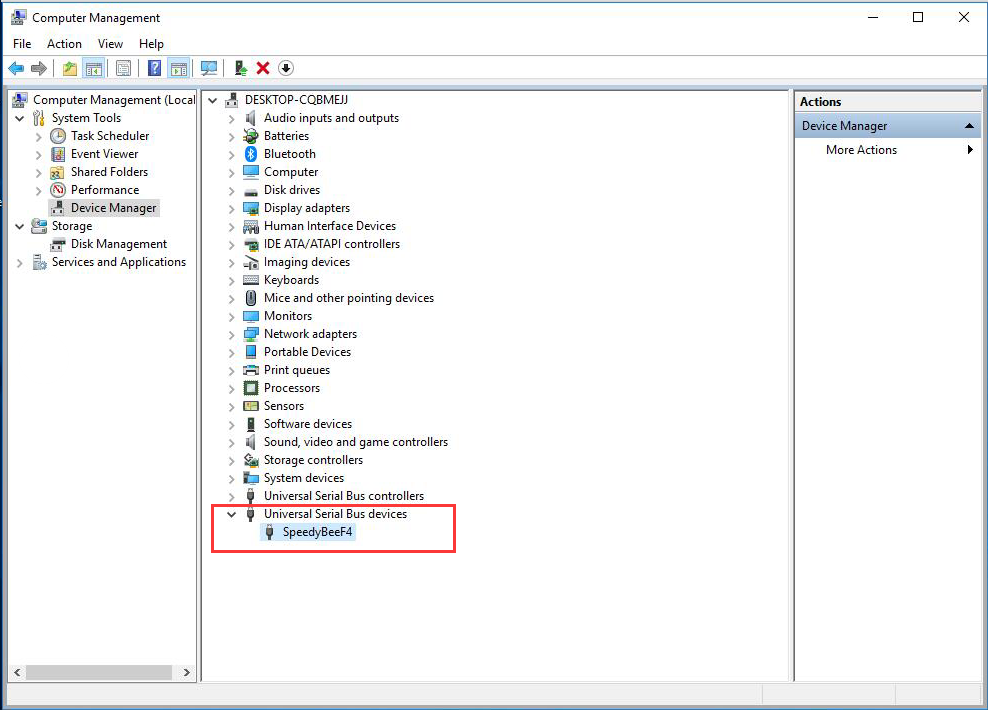
二.Method 1 Using the Zadig tool to install the USB driver(Recommended)
Zadig Download link: https://zadig.akeo.ie/
1. Open zadig-2.3.exe
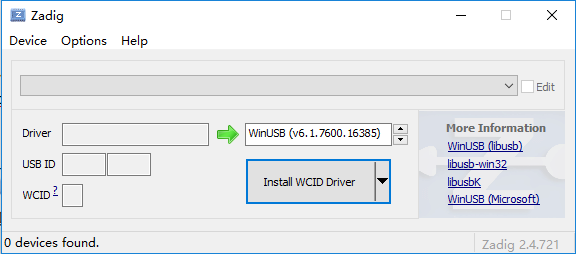
2.Options -> Select List All Devices
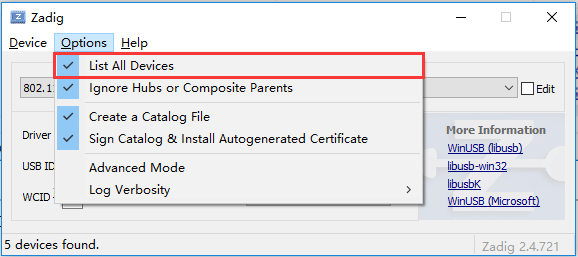
3.Select SpeedyBeeF4
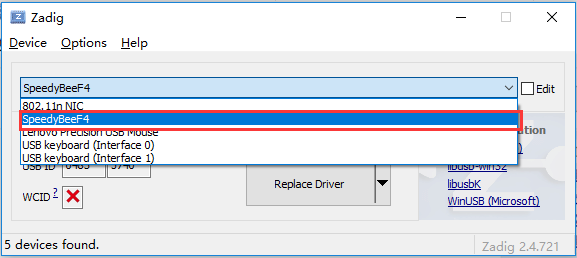
4. Select USB Serial(CDC)
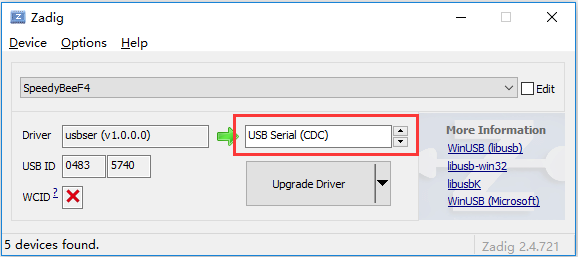
5.Click Replace Driver, start installing the driver.
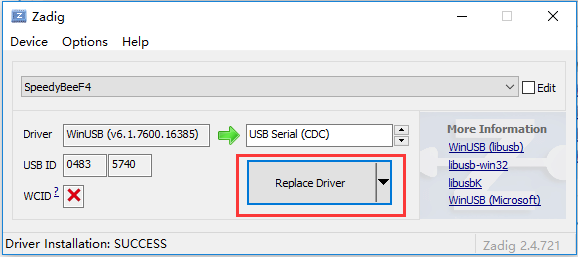
6. After installing the driver, in device manager, the Speedy Bee device will be recognized as Ports(COM&LPT), that means the the driver installation was successful, and now the flight controller can be correctly recognized by the computer.
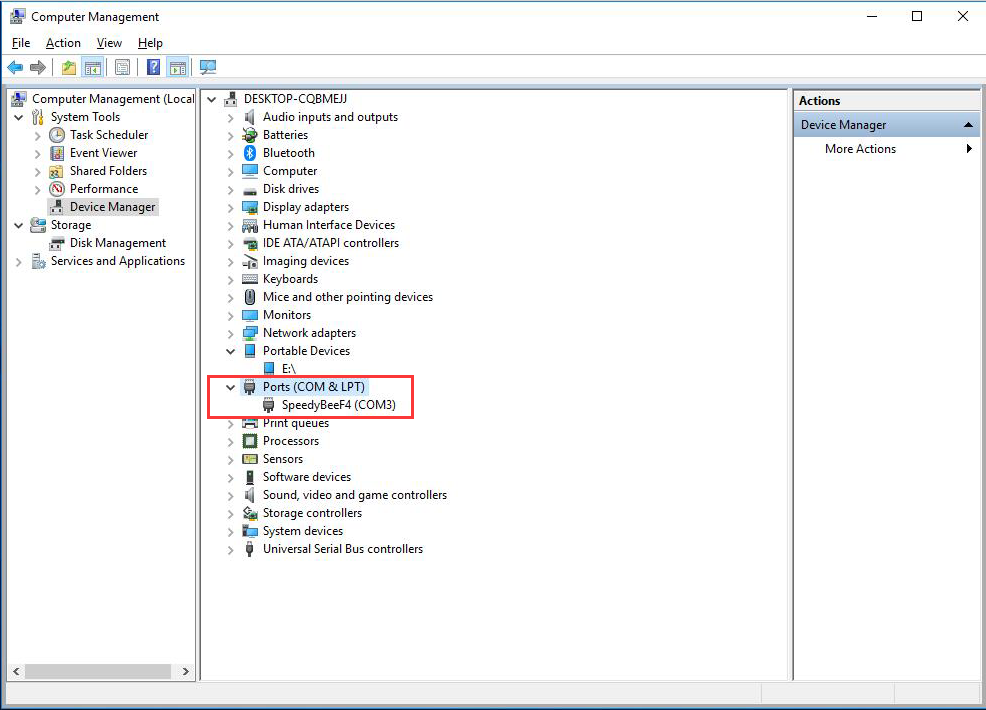
三.Method 2 Install the USB driver through the STM driver.
1.STM USB VCP Drivers Download link:
https://www.st.com/en/development-tools/stsw-stm32102.html
2.Steps: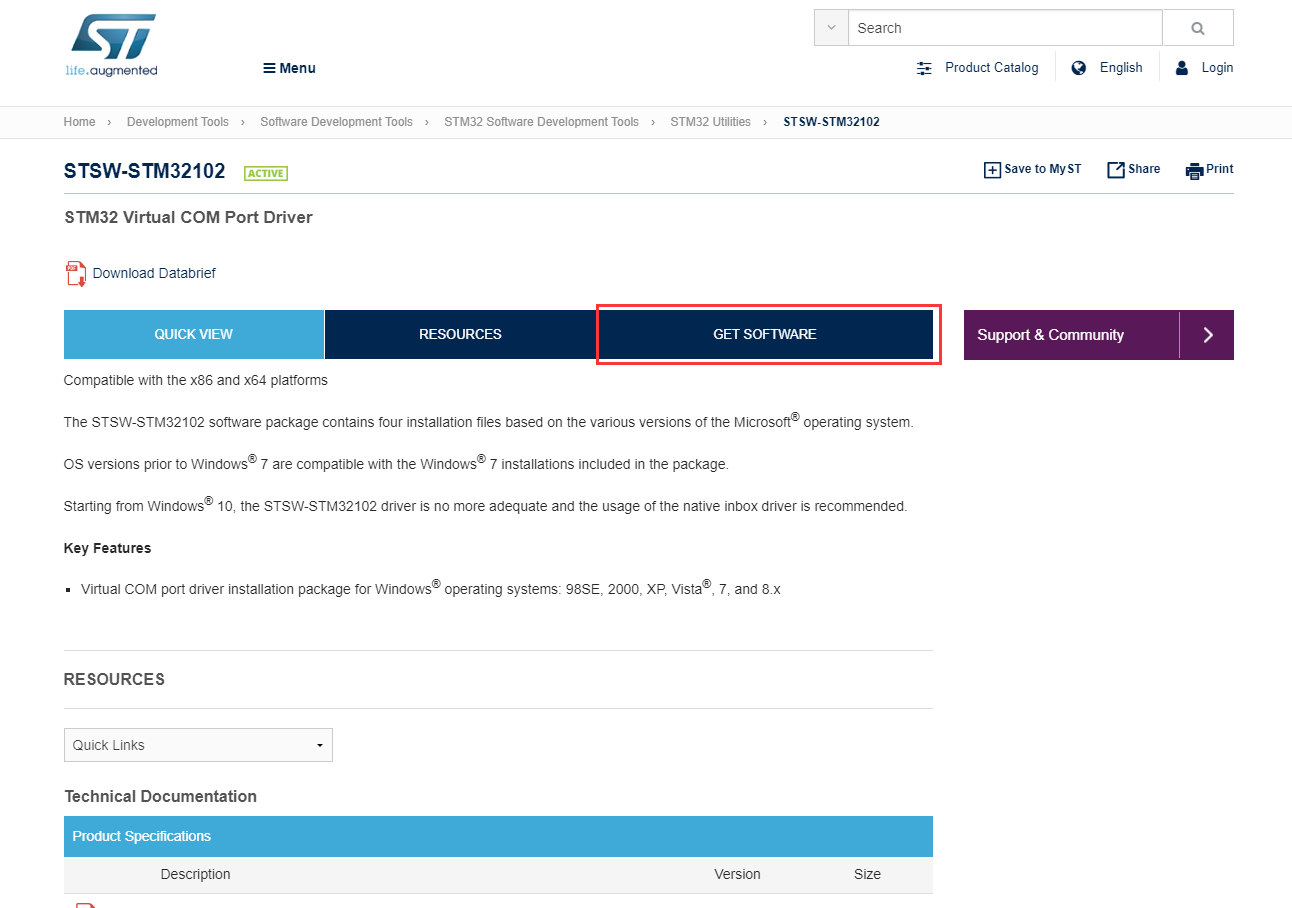
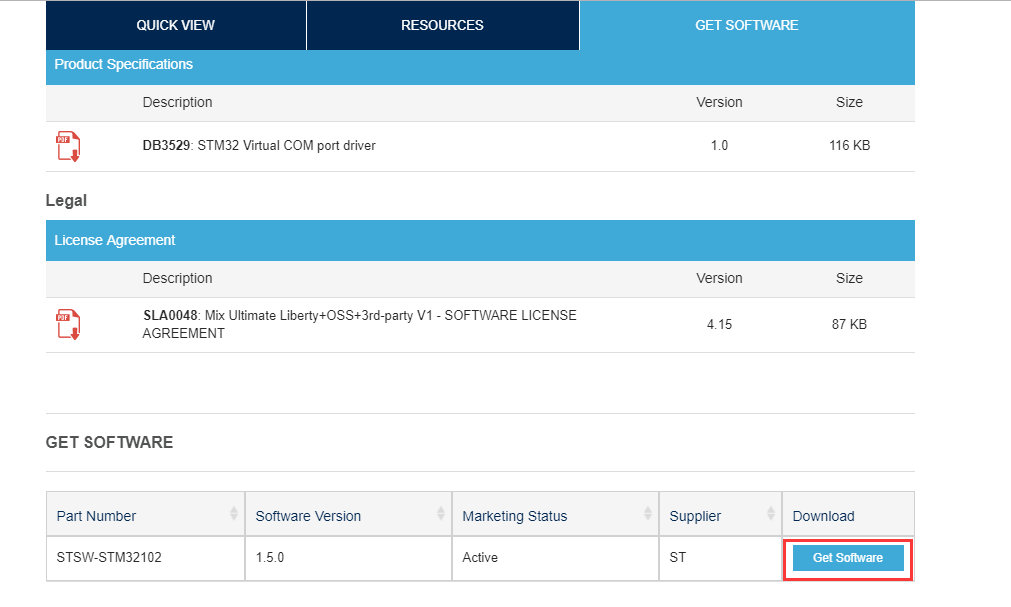
3.Unzip the downloaded file, you will see the following files:
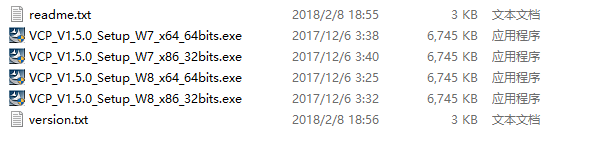
There is the driver for WINDOW 7 32/64bite and WINDOWS 8 32/64 bite, please install the driver that matches your computer system.
4.After installing the driver, please re-plug the USB cable.